The website offers two search functions: Quick Search; and Browse and Filter, which uses a range of tags, subjects and time periods.
Quick Search
In the main menu search tool, enter a word and hit return. This is a 'Google' type search using keywords that will retrieve results containing one or more of the keywords entered. Results are sorted by date-published, with the most recent appearing first.
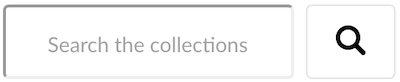
figure 1 – main menu search tool
Use special characters to get more specific search results, for example:
| Char | Search type | Example | Notes |
|---|---|---|---|
| , | either or | old, books | Search for old or books |
| + | must include | old +books | Search for old, results must also include books |
| - | must not include | old -books | Search for old but not books |
| * | fuzzy search | aber* | Search for words like abersomething |
Browse and Filter
Go to The Collection, where topic-filters are nested under subject headers. To narrow the number of results found, as an example below, ‘Legends, tales & myths’ has been selected retuning 316 Items, 24 Collection and 6 Stories.
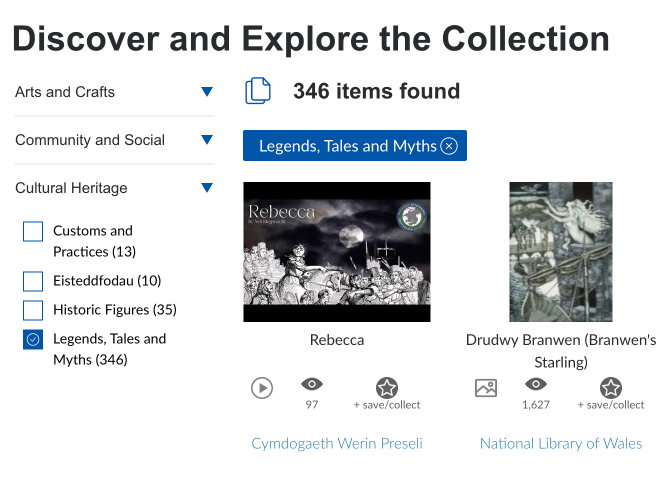
figure 2 – example search results
Click the 'x' in the blue tag to clear filters.